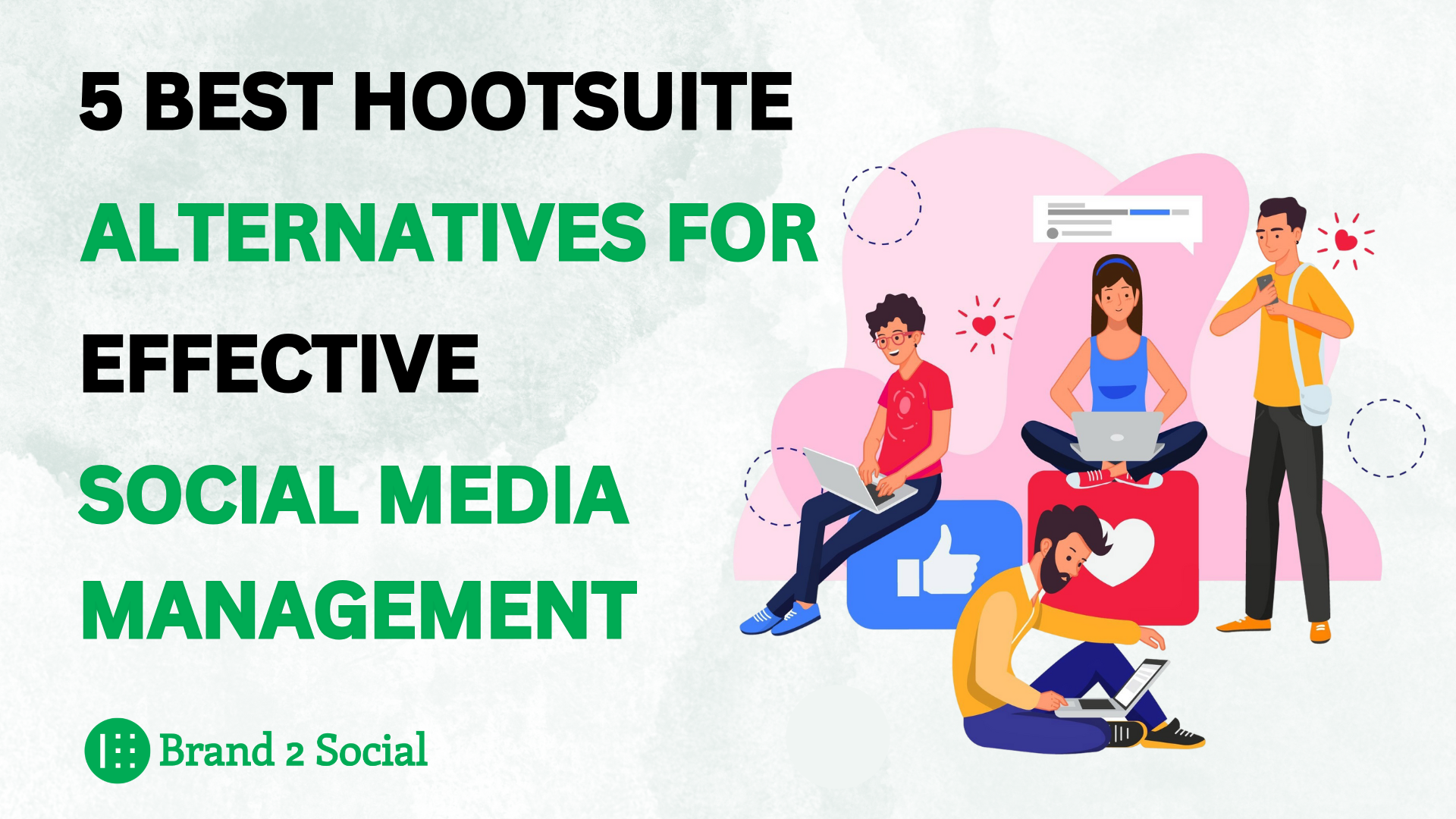By connecting your Instagram account to Brand2Social, you can streamline your social media marketing efforts, schedule posts, and analyze performance with ease.
To access all Instagram features on Brand2Social, connect your Instagram account with a Facebook Page.
Here’s what we cover:
- Confirm Instagram as a Business Account
- Link Instagram with Facebook Page
- Add Instagram to Brand2Social
- FAQ
Confirm that your Instagram is a Business Account
Here are six steps to convert your Instagram account to a Business account using the web version on a desktop:
- On Instagram’s web version, click your profile image in the top-right corner. Select Settings from the dropdown menu.
 03. In the Settings menu, click on “Account type and
tools.”
03. In the Settings menu, click on “Account type and
tools.”
 05. Click on Switch to Professional Account.
05. Click on Switch to Professional Account.
 07. You will see two options: Business Account and Creator
Account, Select Business Account.
07. You will see two options: Business Account and Creator
Account, Select Business Account.
 09. Choose a category that best describes your business
from the list provided, Click “Done”.
09. Choose a category that best describes your business
from the list provided, Click “Done”.
 11. Optionally, enter your email, phone number, and address. Connect your
Facebook account if desired, or skip this step. Your
Instagram account is now successfully converted into a Business
Account.
11. Optionally, enter your email, phone number, and address. Connect your
Facebook account if desired, or skip this step. Your
Instagram account is now successfully converted into a Business
Account.

Linking your Instagram account with your Facebook Page
Before adding Instagram to Brand2Social, link your Instagram Business Account to a Facebook Page.
If you don’t have a Facebook Page, see how to create a Facebook Page.
Now, link your Instagram Business Account to your Facebook Page:
Here are 10 detailed steps to connect your Instagram account to your Facebook page using the Facebook web version:
- On the Facebook web version, click your profile image in the top-right corner. Select your Facebook page from the dropdown menu.
 03. Click on Settings & Privacy from the menu options.
03. Click on Settings & Privacy from the menu options.
 05. In the Settings & Privacy section, click on Settings.
05. In the Settings & Privacy section, click on Settings.
 07. Click on Linked Accounts from the Permissions in the Settings & Privacy
menu.
07. Click on Linked Accounts from the Permissions in the Settings & Privacy
menu.
 09. Click on the Connect Account button to start linking your
Instagram account.
09. Click on the Connect Account button to start linking your
Instagram account.
 11. Select Instagram and click on the Connect button.
11. Select Instagram and click on the Connect button.
 13. Click on the Confirm button to proceed with the connection.
13. Click on the Confirm button to proceed with the connection.
 15. A pop-up window will appear prompting you to enter your Instagram credentials and log in.
15. A pop-up window will appear prompting you to enter your Instagram credentials and log in.
 17. After logging in, click on the Continue button to finalize
the connection.
17. After logging in, click on the Continue button to finalize
the connection.
 19. Your Instagram account is now successfully connected
to your Facebook page.
19. Your Instagram account is now successfully connected
to your Facebook page.

Adding Instagram to Brand2Social
Here are four steps to add Instagram to Brand2Social:
1. On the / Integration page , click the Connect button, Select Instagram from the list of options.

2. After choosing Instagram, Read the Instractions

3. It will ask allow access Request From Brand2Social.

4. You’ll see a list of associated Instagram pages. If linked correctly, your Instagram Account will be displayed.

5. Select it, and you’ve successfully added Instagram to Brand2Social 🥳