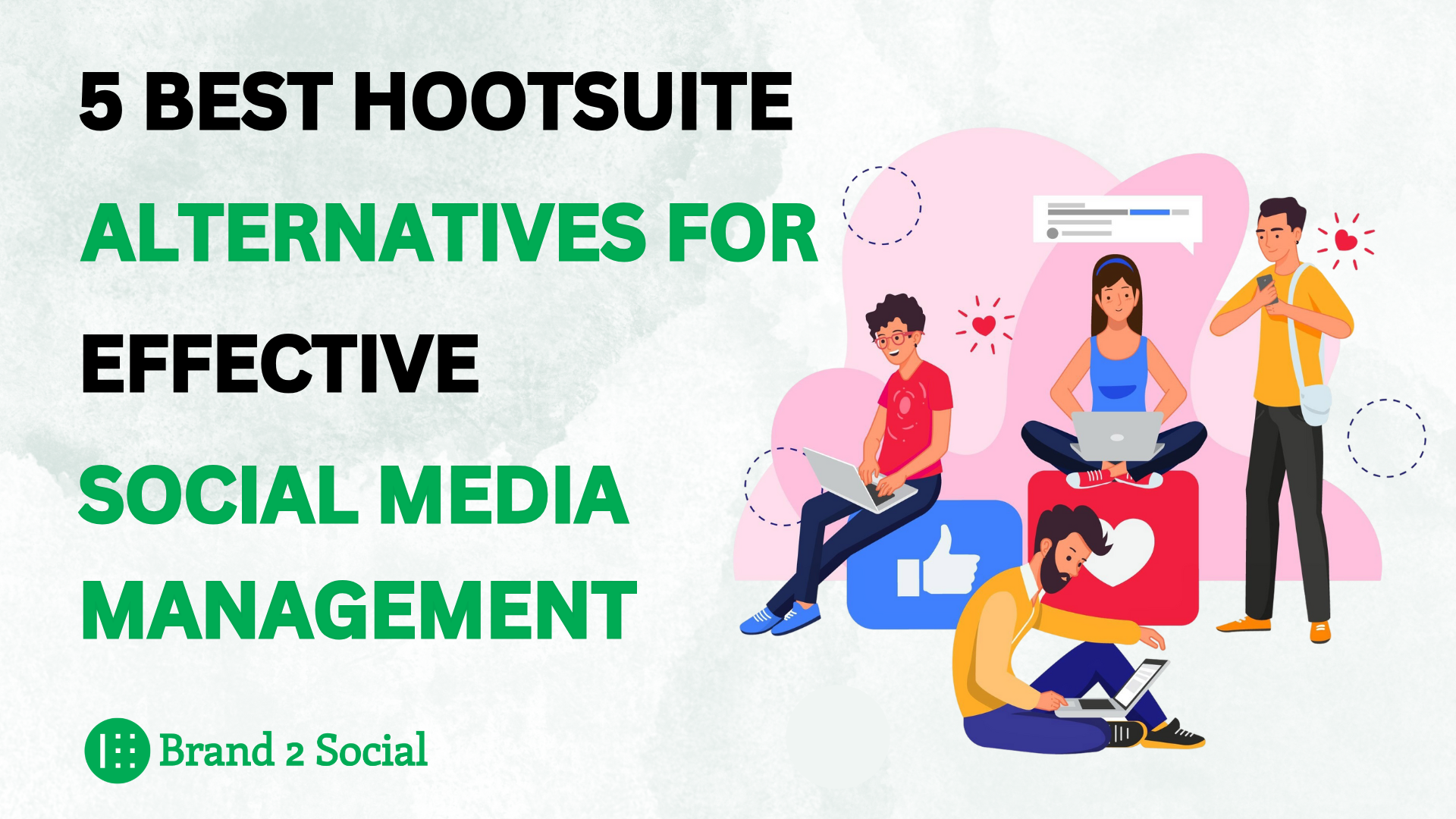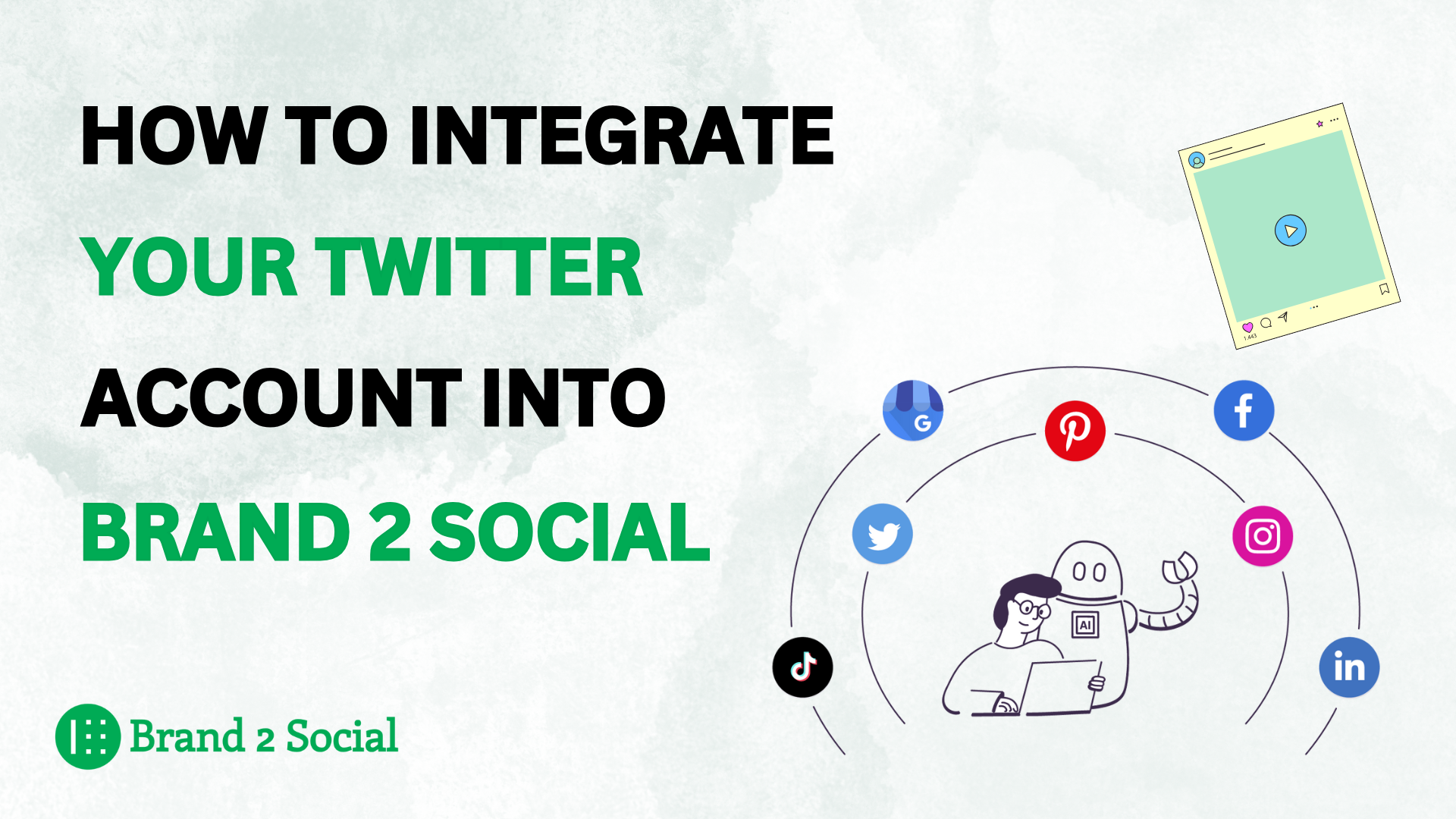
Integrating Twitter with Brand2Social streamlines your social media management by allowing you to create, schedule, and publish tweets directly from our platform. This integration helps you manage your Twitter presence efficiently, ensuring timely and engaging content for your audience. With centralized engagement and performance tracking, you can monitor interactions and optimize your Twitter strategy.
How to integrate Twitter account with Brand2Social.
Follow these steps to integrate your Twitter account:
1. Go to the Integration page . Here, you will see different social media platforms listed with a connect option. Click on " Twitter connect button.""

2. Read the " credentials" for Integration.

3. A new tab will open, making you to log in to your Twitter account. Enter your Twitter login credentials.
4. If your account is already logged in.
5. Review the permissions Brand2Social requires and click the “Authorize app” button.

6. Once authorized, your Twitter account will be successfully integrated with Brand2Social.

By following these steps, you can easily connect your Twitter account to Brand2Social and start managing your social media content more effectively.
How to Integrate Twitter Developer Account into Brand2Social
1. First Go to the Twitter Developer Portal and then click " Get Started Now."

2. After that Enter your business-related description, accept the agreement and policy, and then click " Submit."

3. Go to " Project and Apps," click on " Default Project," then click " Set Up."

4. Choose " App Permissions," " Type of App."

5. In App Info Enter your Callback URL - “https://app.brand2social.com"and Redirect URL - “Twitter-redirect”, then input your website URL - “https://brand2social.com” and click " Save.”

6. You can temporarily copy your Client ID and Client Secret.

7. After that, go to the " Keys and Tokens" section and click " Regenerate API Key and Secret."

Make sure to copy and save them in a notepad for future use.

8. Click " Regenerate Access Token and Secret."

9. Make sure to copy the Access Token and Access Token Secret to a notepad for future use.

10. Go to the Brand2Social in the Integration section Click " Twitter Connect Button."

11. Paste the API Key, API Key Secret, Access Token, and Access Token Secret, then click " Connect."

12. Here your " Twitter Developer Account" is Successfully Integrated.

By following these steps, you can easily connect your Twitter Developer Account into Brand2Social and start managing your social media content more effectively.